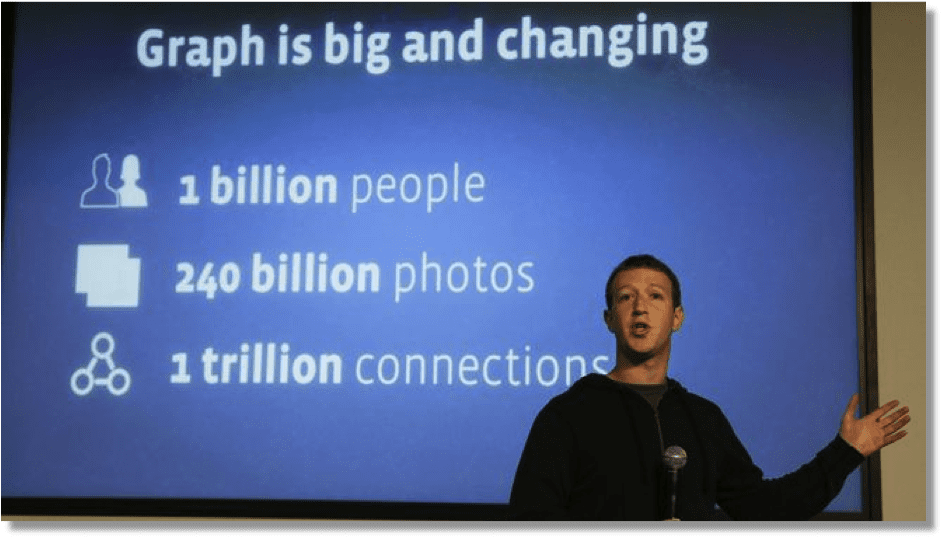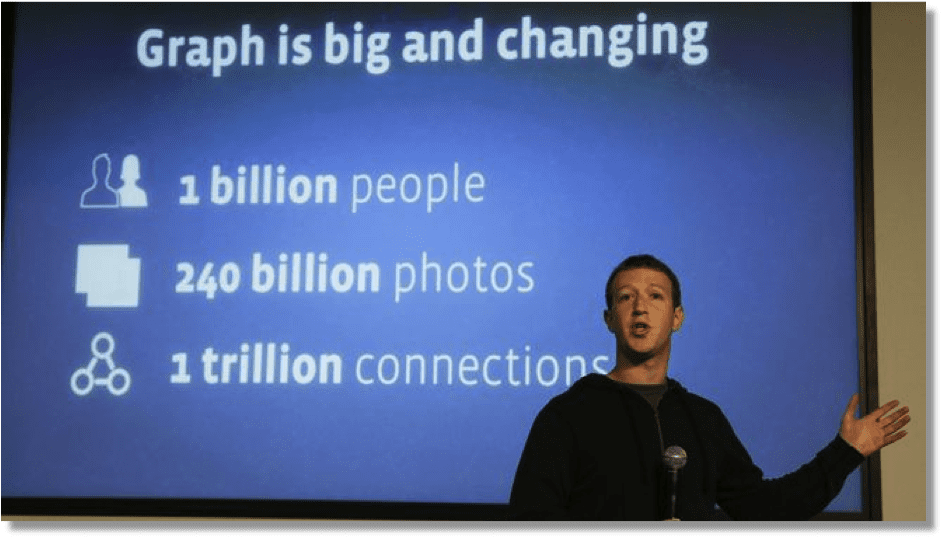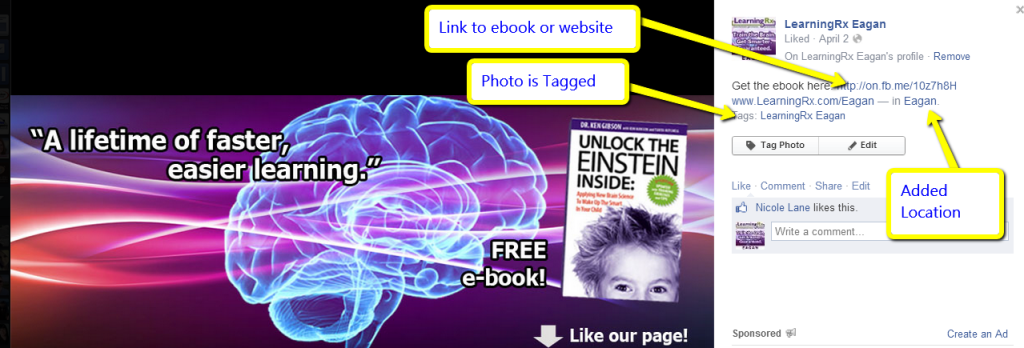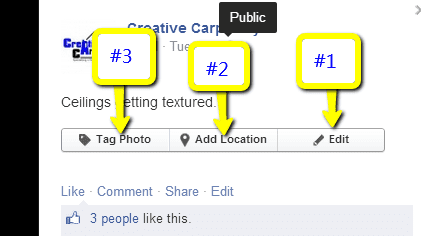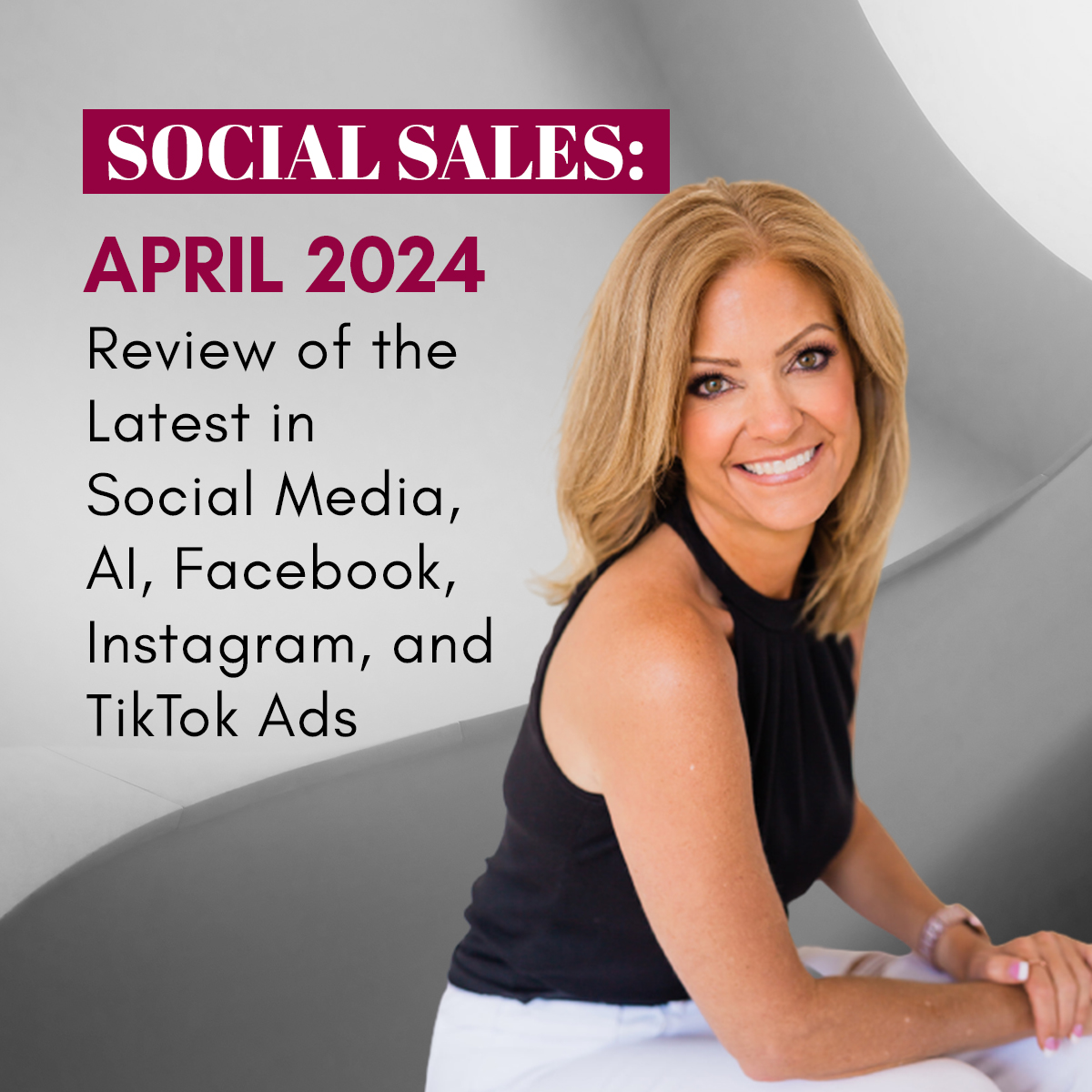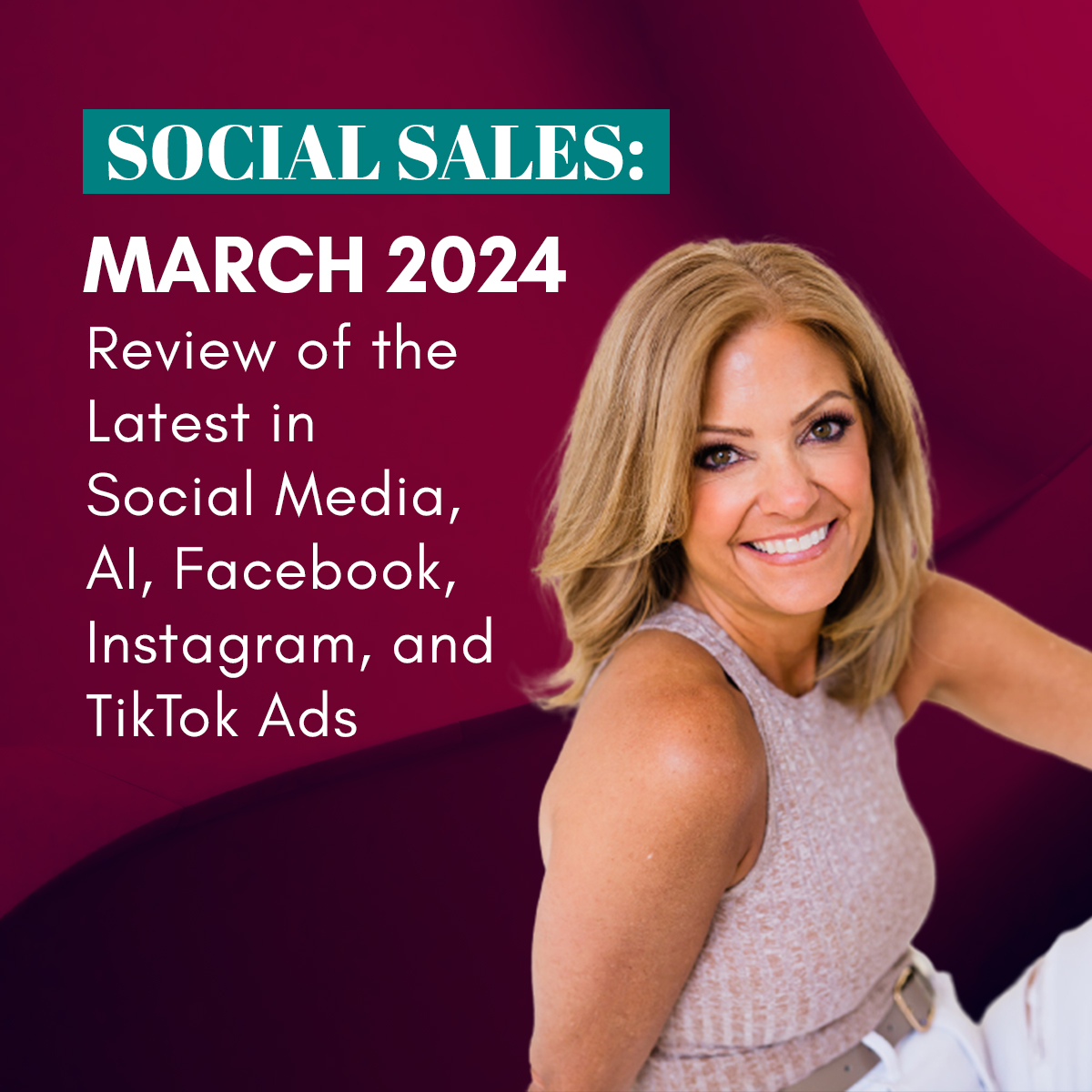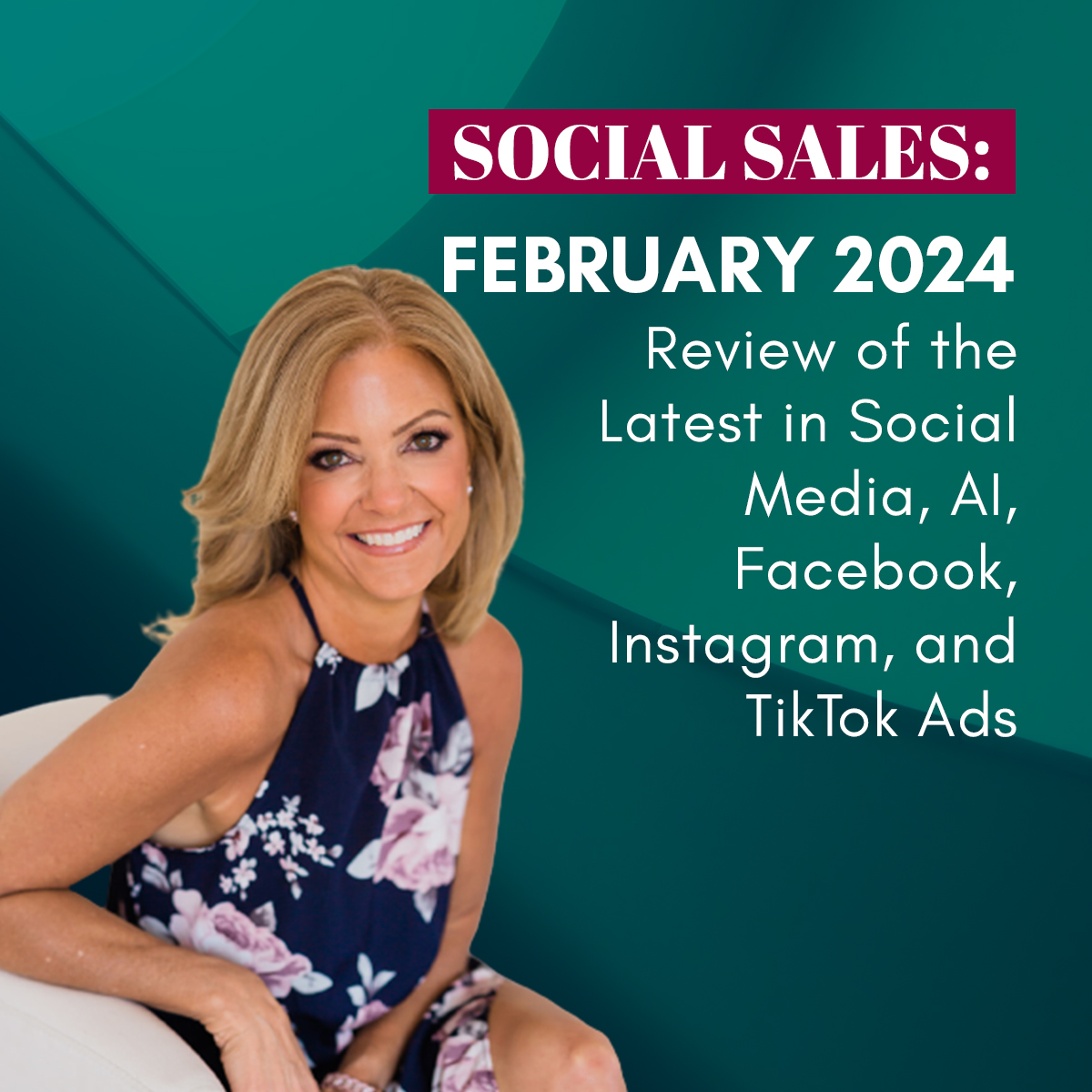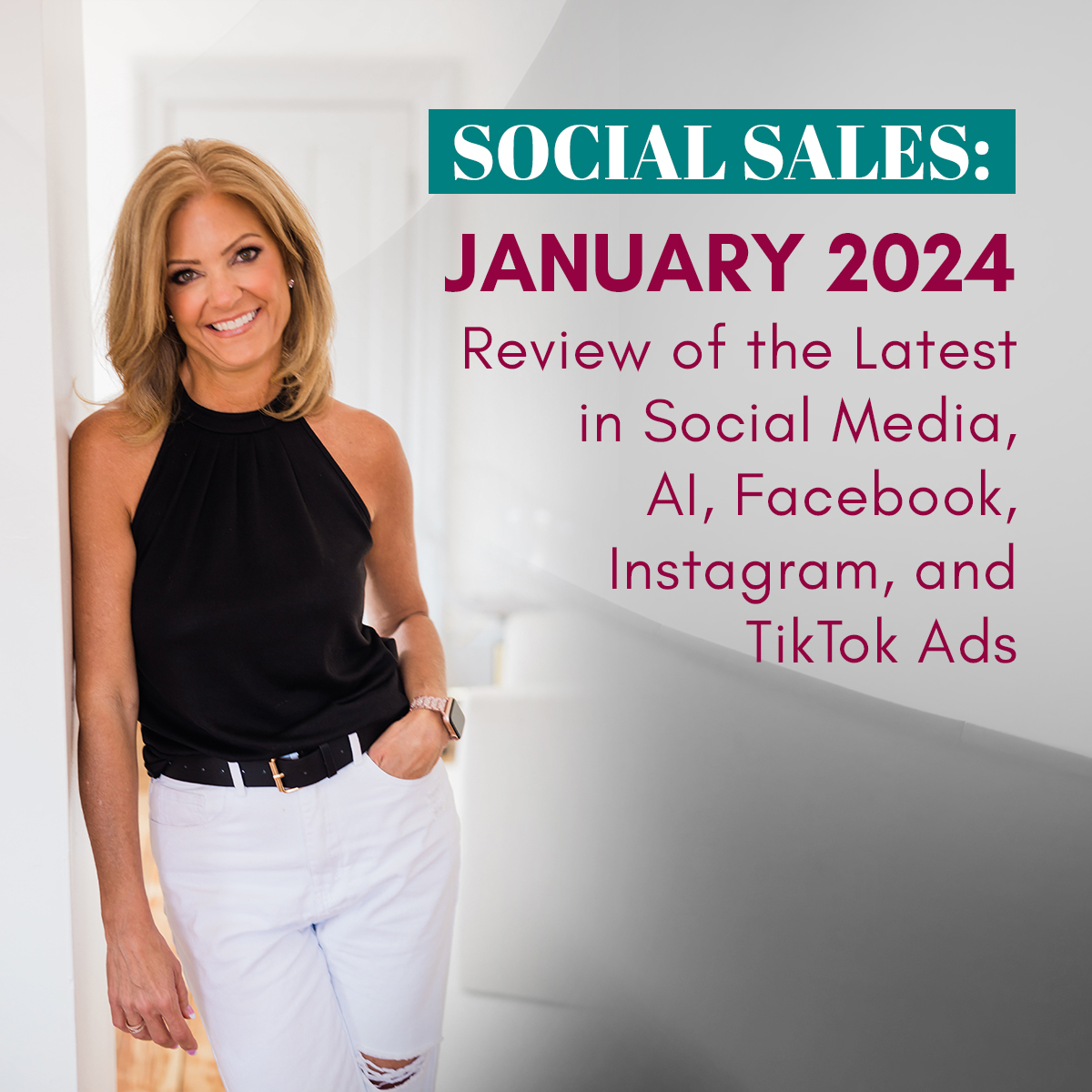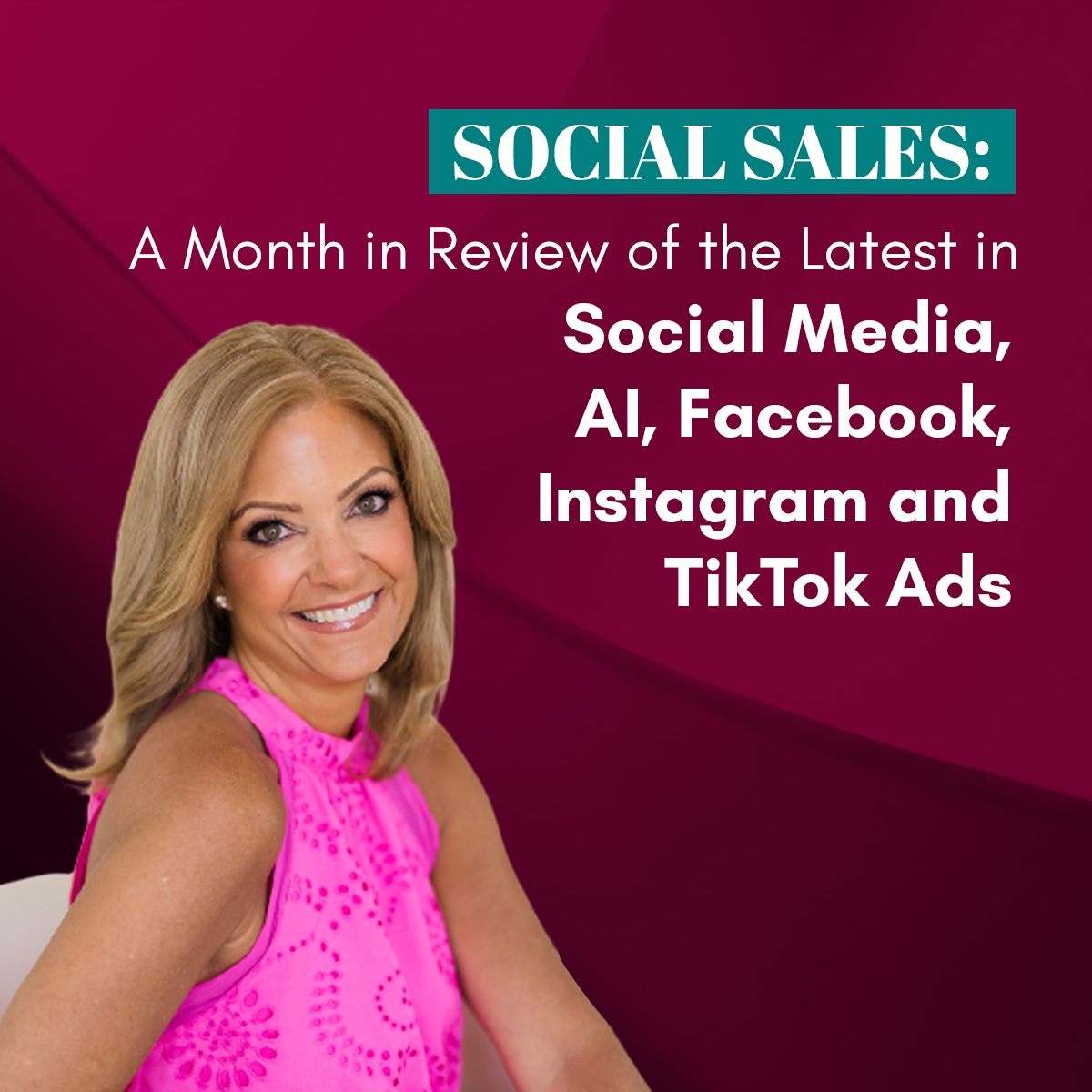Have you done optimization of images for Facebook Graph Search?
Below are 3 Steps to implement to the Images you upload on your Facebook Page. We show it with a cover image, but you can do this to any image you post.
1. Add your Website URL – Put your Domain Name in here. Include the www. so that it becomes a clickable link. There is no need to put the http://. That is not necessary for Facebook. You do not have to be restricted to just your website here. I have put links in for webinars, youtube videos, opt-in forms and more. Get creative!
2. Add your Location – City that you are located in. This is more important if you are a local business. The graph search will be similar to Google in that people looking for a local business will more than likely add the name of the city in which they are searching. Adding the location over and over on your page will only increase you showing up higher in the list with your competitors.
3. Tag your Business – Yes, you can actually tag the picture with your own business. This is similar to step 2, but can benefit local and non-local businesses.
How do you implement the 3 items above? Click on the actual image, then:
- Click on Edit, then Add a description and copy or type your website link in it.
- Click Add Location and select where your business is located. Places pop up as you type and select the appropriate place. This is geo-targeting the place and help target your page for location.
- Click on Tag Photo to your page and click on Done Tagging when completed.
Remember to do the above the majority of the time you load an image, new cover image or photos. Facebook Graph Search will be going up against Google, so optimization of images for Facebook Graph Search will prep your business for the search and will only help you show up ahead of your competition!