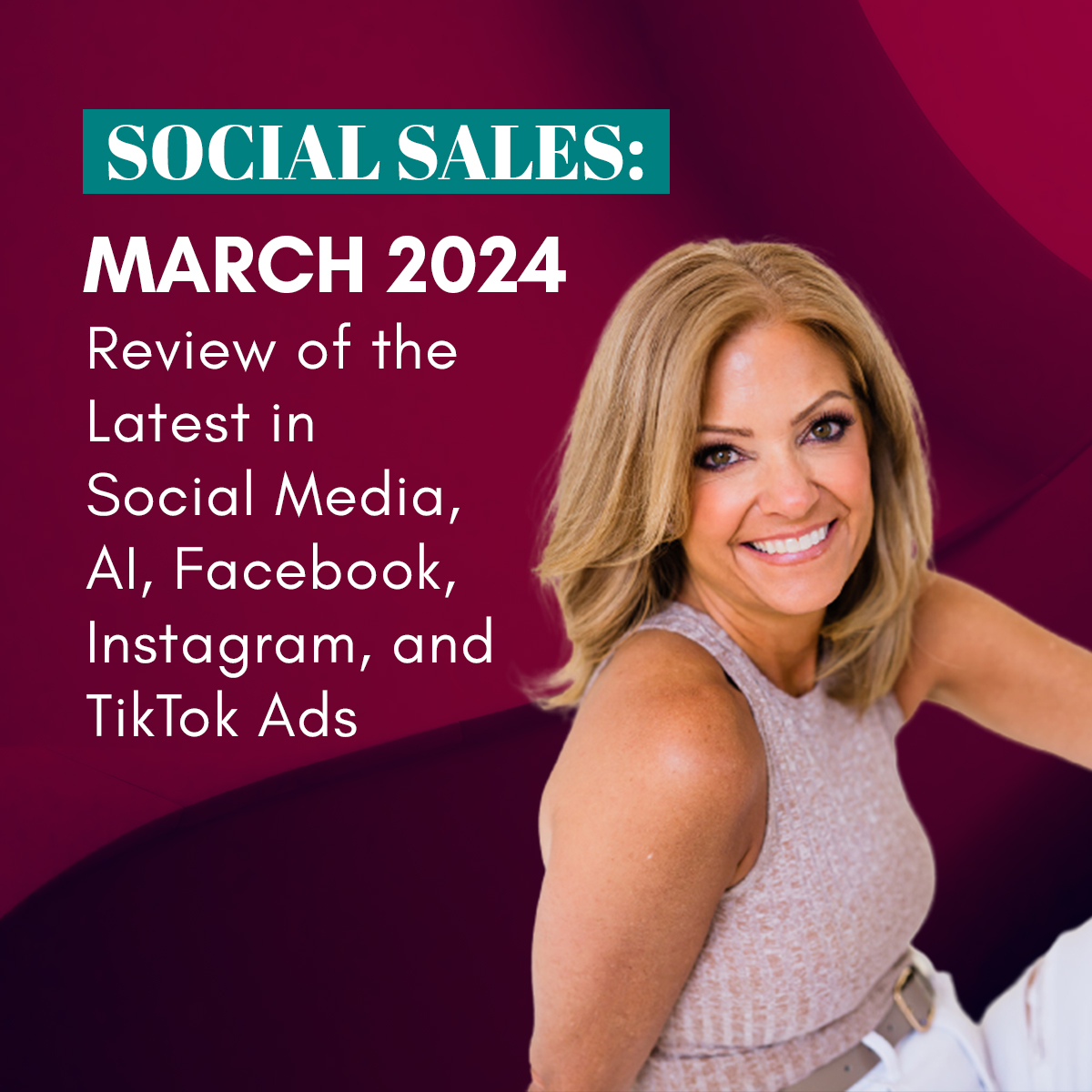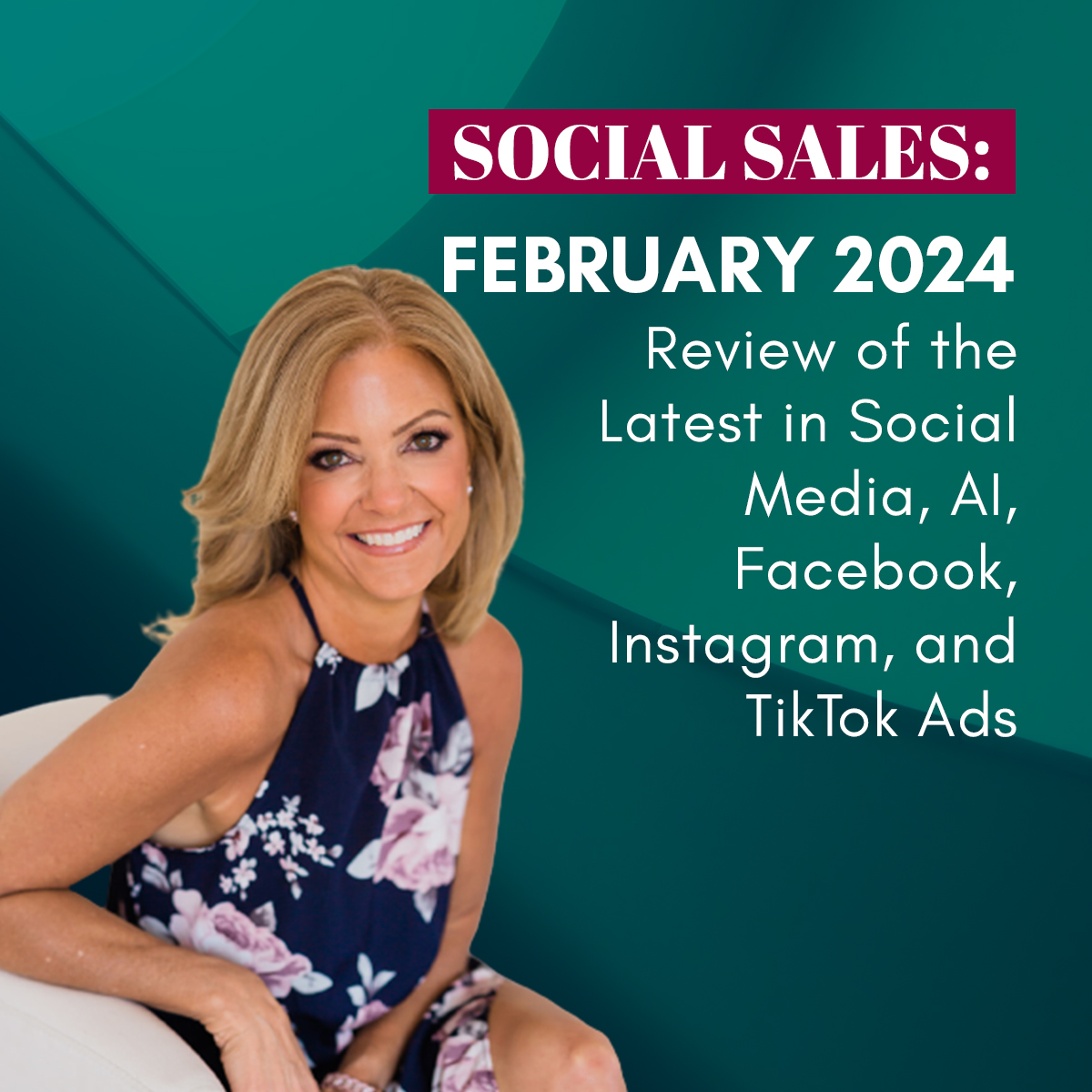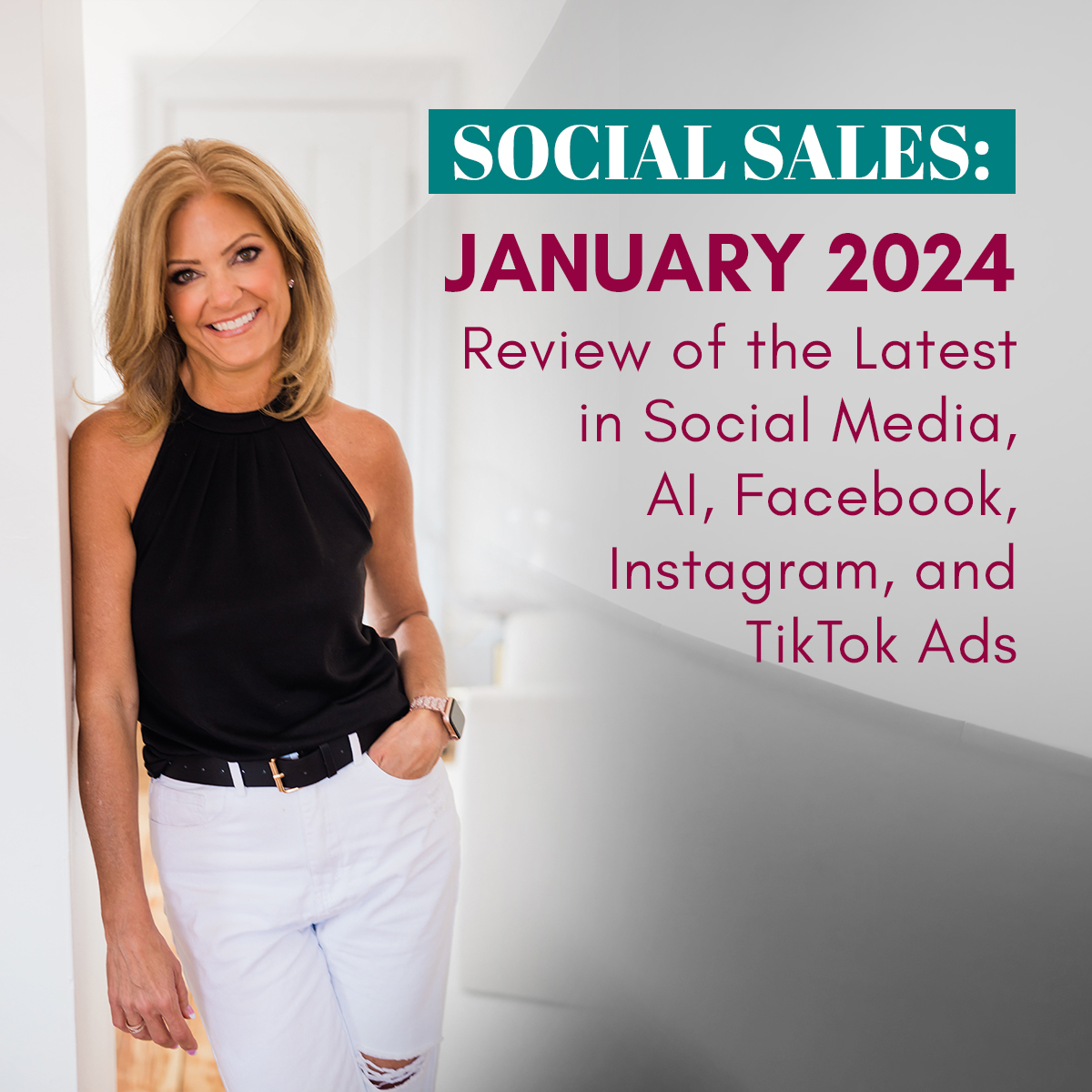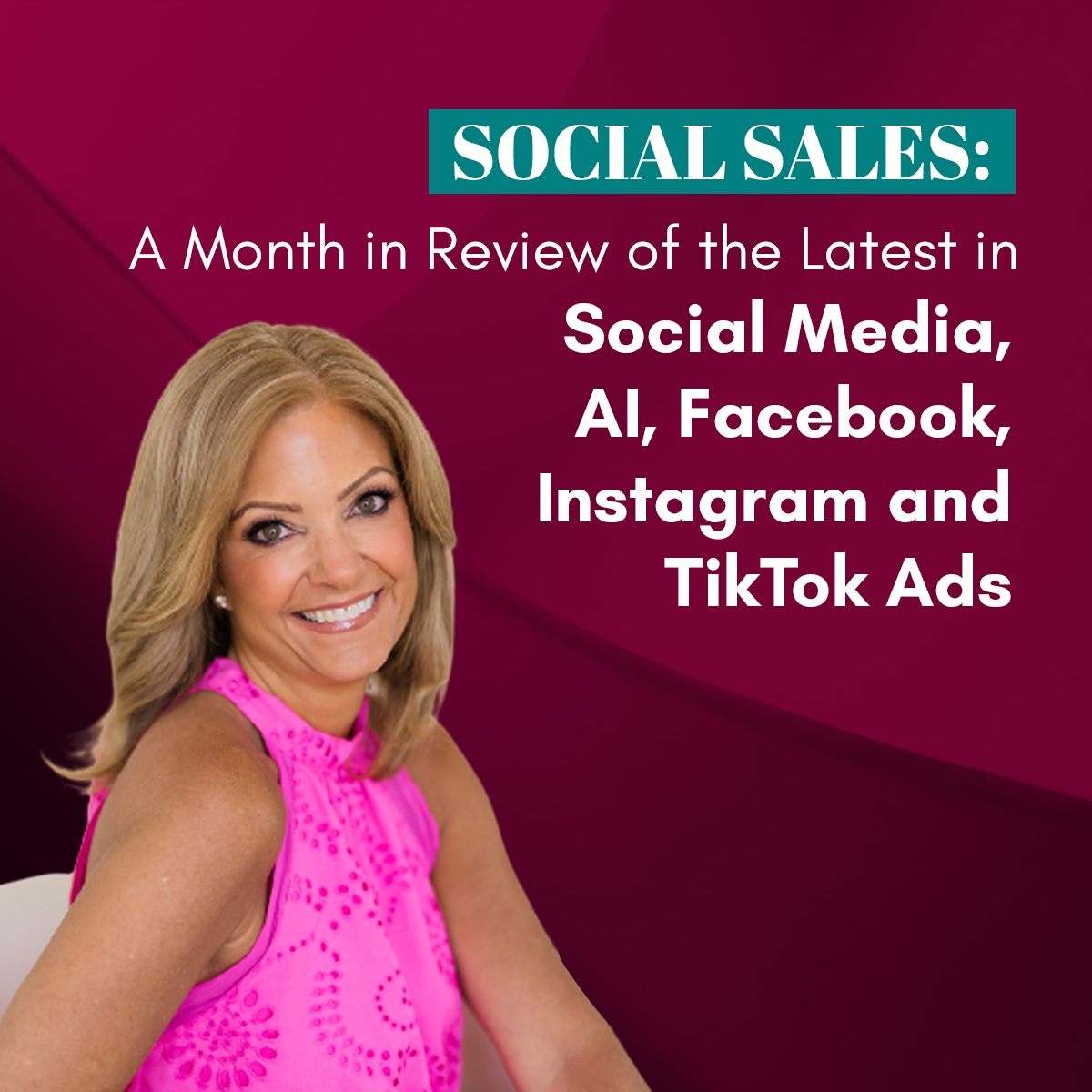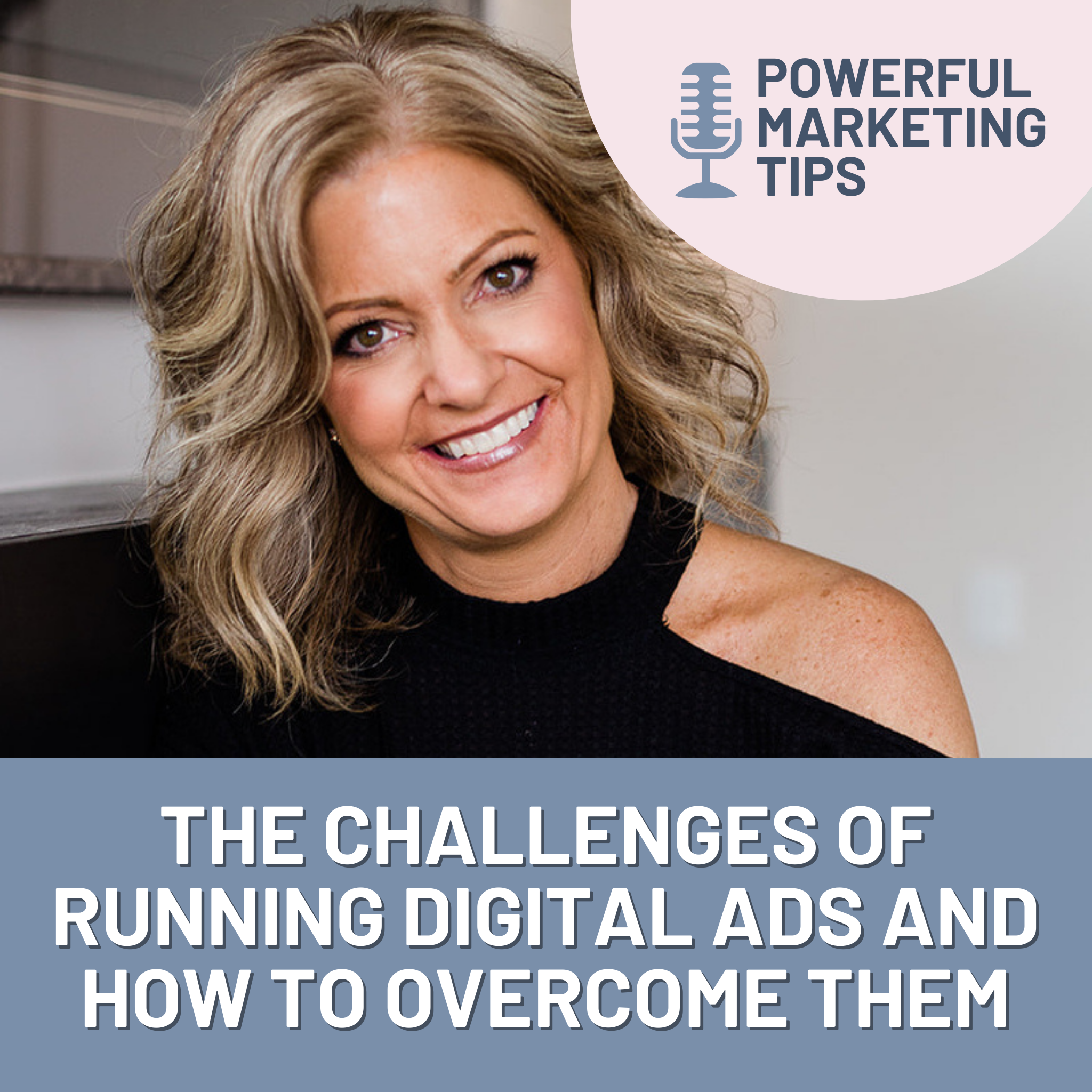Kartra Calendar Scheduling Tool – What it is and how to use it
First question you might be asking – What is Kartra?
Kartra is an all-in-one tool for an online business. It has landing page creators, email system, membership builder, form builder, shopping cart, affiliate system, video hosting. help desk system and now a calendar scheduling tool! If you run an online business and paid for all this separately, it could cost you up to $500/month. Their platform starts at $89/month and it is all in one website.
Next question you might be asking – What is a calendar scheduling tool and why do I need it?
A calendar scheduling tool is just that. It is a place you can send people to schedule a meeting with you. I will explain more about how it works below. The goal with this tool is to save you time and make it easier on both parties to schedule.
Examples of how you can use this:
- Client meetings
- Free discovery call with potential client
- Monthly meetings
- Podcast Guests
- Any other type of meetings that you need this for
Here’s how to use Kartra Calendar Scheduling Tool
STEP 1:
You must have a membership with Kartra. If you don’t already, go HERE* to get yours today!
STEP 2:
Click the Calendar Tab on the left bar

STEP 3:
Click on the Green + Button in bottom right hand corner to set up your calendar. Note: You can have multiple calendars set up inside Kartra. Currently I am setting up one for my discovery calls and another for podcast guests. This demo shows how my podcast guest calendar will look.
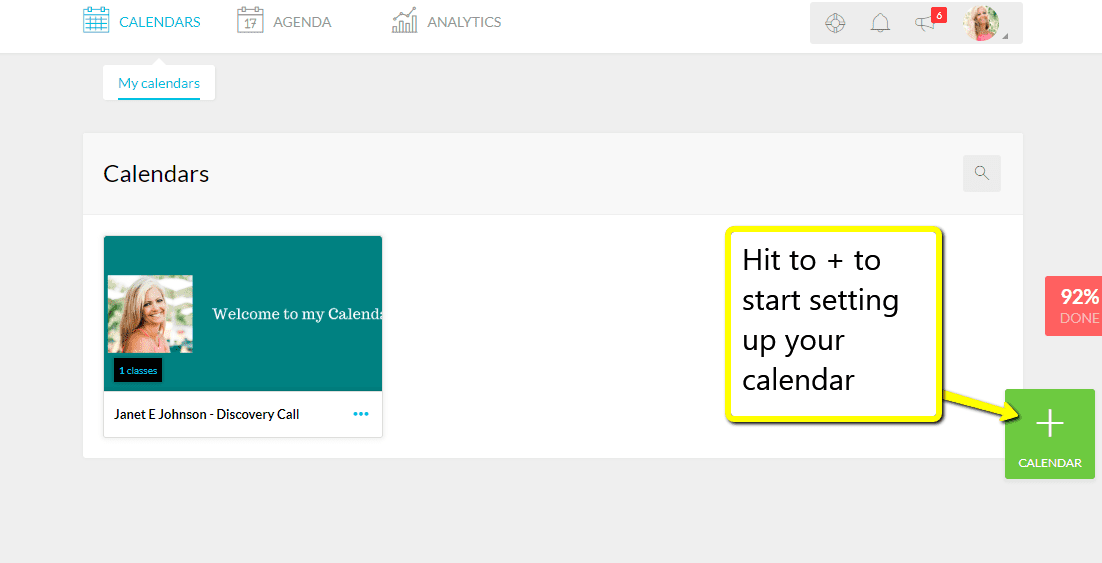
STEP 4:
Pick a Calendar Model. You can choose from Consultant model, recurrent class model, Gym model and Live Event mode.

STEP 5:
Give your Calendar a Name you will remember!
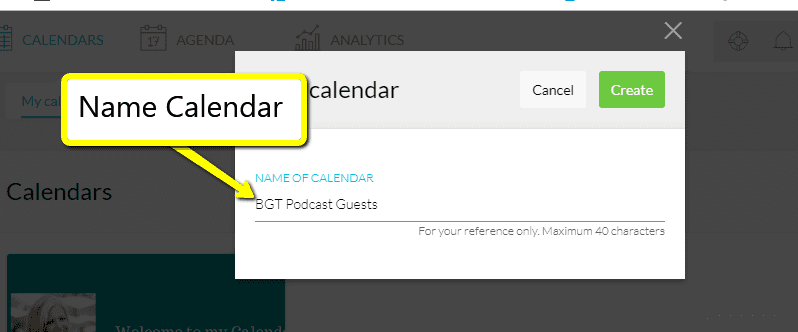
STEP 6:
Upload logo and Custom Marquee (optional)
I found that I had to edit the graphics I had. I used a banner in the middle and used height of 750. They do cut off the top and bottom of the graphic, so can be tricky to fit.
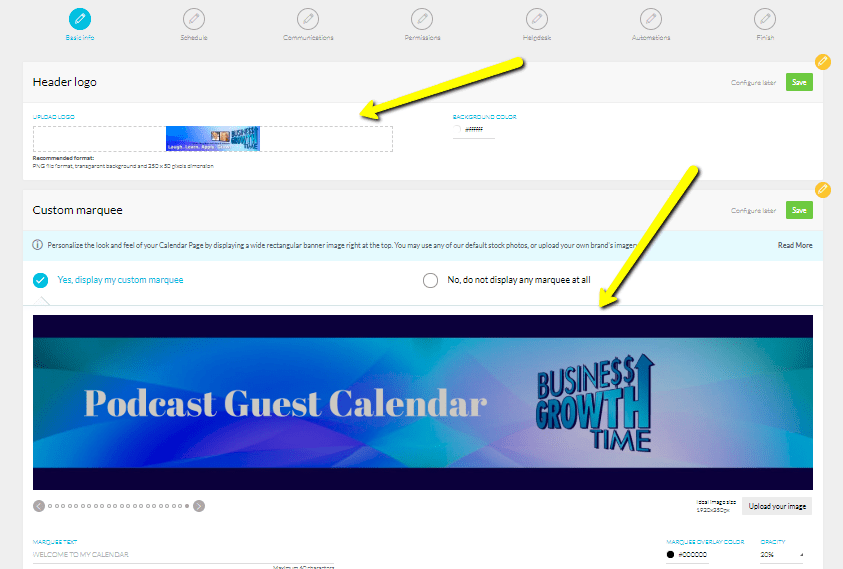
Save all work. Then click Save and Next.
STEP 7:
Choose length of session, buffer between sessions, dates and times available
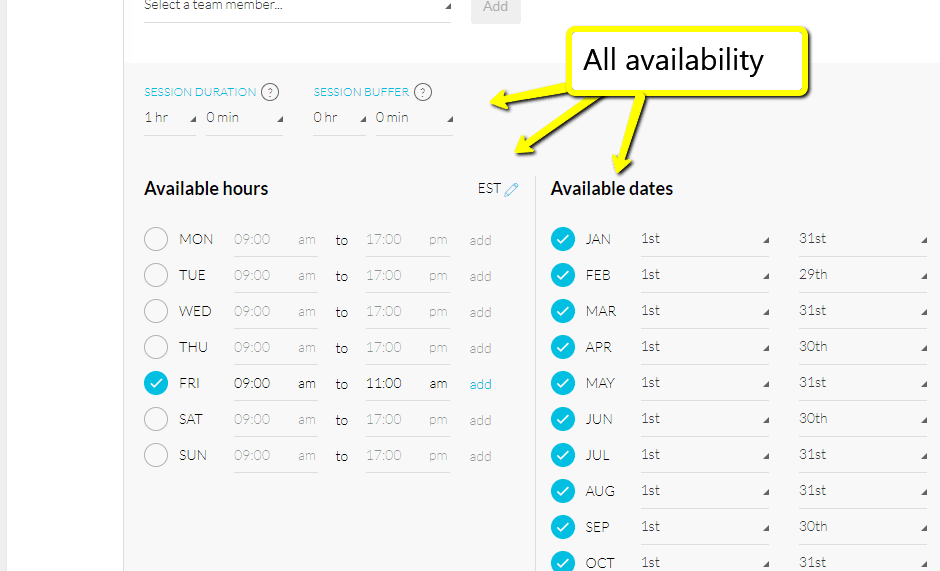
STEP 8:
Connect to Opt-in Form
(IMPORTANT – Must be created! You will need to continue. Go create opt-in form for this specifically under Forms, then come back and edit with the right form)
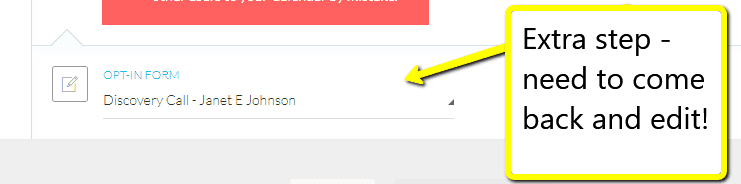
STEP 9:
NOTE: You must add trainer/coach in order to Save. Now, Save all work. Then click Save and Next.
STEP 10:
Set up booking confirmation message and email reminders. Take the time to set these up and personalize them.
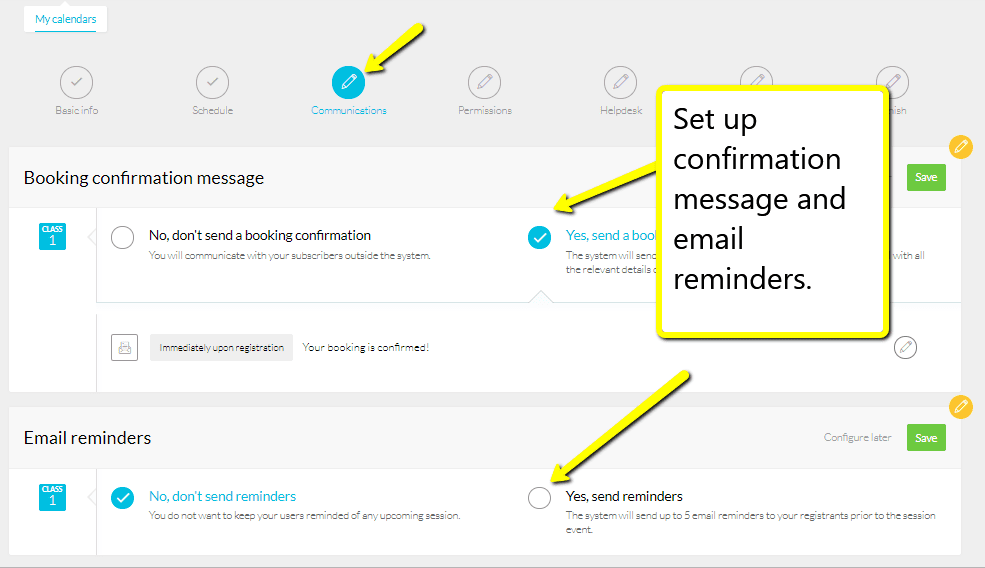
STEP 11:
Pick Permissions. This is up to you. I always allow cancellations. Kartra will email you the alert.
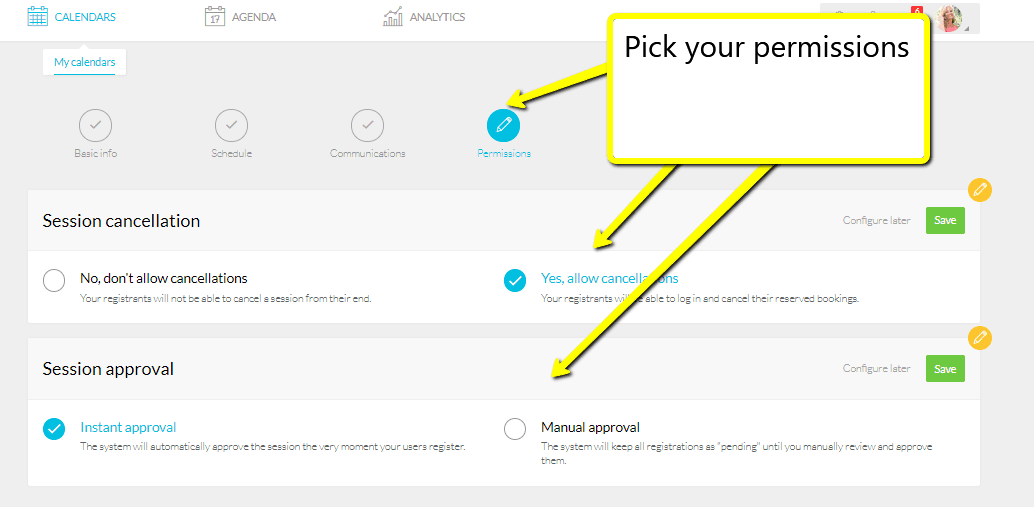
STEP 12:
At this time, I am not enabling help desk. I don’t see the need right now for my business. This is up to you and the size of your business.
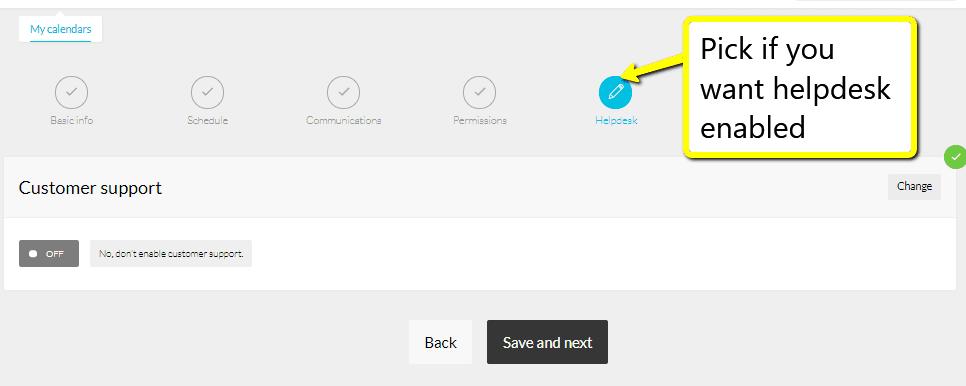
STEP 13:
You are finished! Now, copy and paste link they give you to review how your calendar looks.
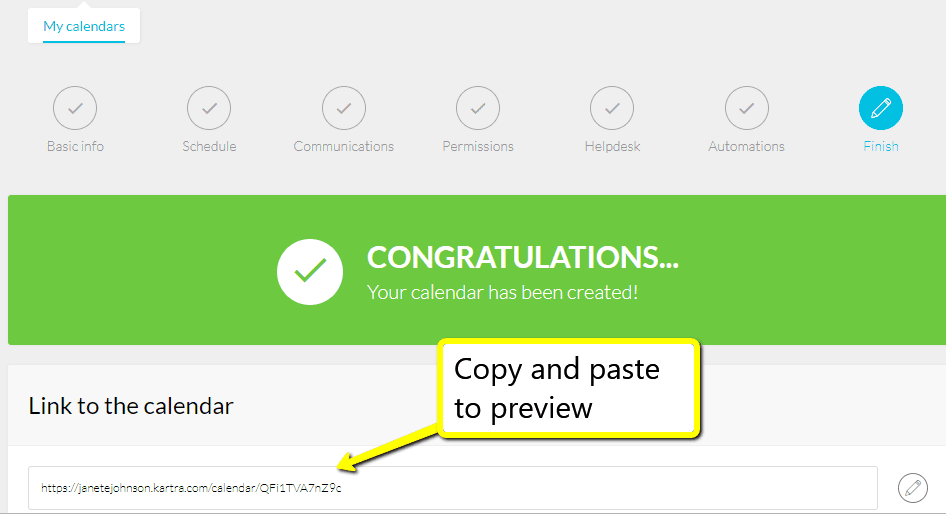
STEP 14:
Preview and Edit as needed. Below is a preview of the end calendar I set up. 🙂
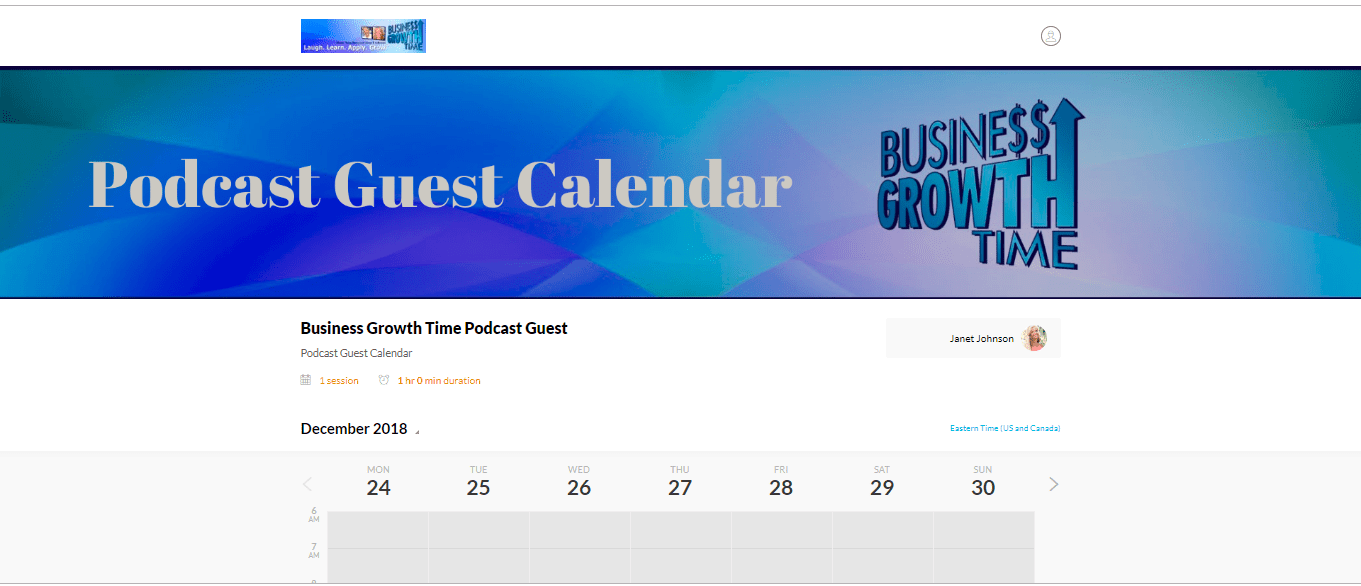
As I stated above, you can set up as many calendars as you’d like. This process can take up to a couple hours to set up, but once set up this calendar will save you tons of time! No more going back and forth to set up meetings. Just send them your calendar link.
Remember, this is part of the Kartra suite. This is not a stand alone product. If you don’t feel you will use more of the features Kartra has to offer you, then you might want to look at Calend.ly or Schedule Once.
Lastly, as of writing this, Kartra Calendar Scheduling Tool does not integrate with Google Calendars, which is a bummer. I believe they are working on it and should be getting that in place. So, if you have a ton of appointments being set up this might be difficult to use until that integration happens.
*We are an affiliate of Kartra and do earn money by referring others to this product. We only believe in referring products that we use and believe in.